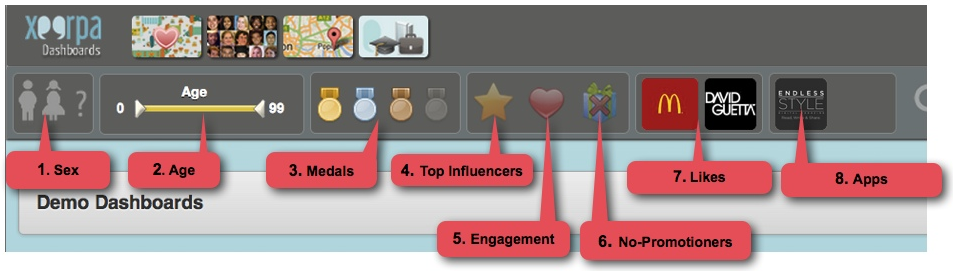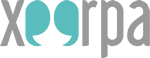Xeerpa Dashboards’ filter bar is located at the top of the screen, under the logo and section buttons. It allows us to recalculate the analysis we have on screen just for the fans that match the search criteria selected in the filter. Using the filter bar we can select fans based on the filter criteria in order to target them in our campaigns.
Currently we can filter by up to 8 different variables:
1. Gender: It allows us to select male or female fans. The question mark “?” corresponds to those fans that didn’t specify their gender in their Facebook profiles.
2. Age: We can also apply a filter by an age range.
3. Medals: Xeerpa calculates a fan Value score for each fan, from 0 to 10. The Fan Value calculation takes into consideration the Influence, Engagement and Promotional scores of each fan. The fans that score higher in the ranking will be assigned a Gold medal; immediately behind will be fans with Silver medal. Bronze medal fans will be those that score lower in the Fan Value ranking and, lastly, the Grey medal will be given to those fans who seem to be the least valuable to our business. At any point we can select one, various or all types of fans according to their Fan Value. By default, Xeerpa excludes the fans with Grey medal, but you can include back into the analysis at any time simply by switching the medal on.
4. Top Influencers: By activating the yellow star that represents it, your analysis will be narrowed to only those users who score the highest in the Influence score. Influence is determined by the number of friends a fan has, the activity generated by that fan in the social networks (posts, shares…) and how much response the fan receives to that activity by her/his friends and followers.
5. Engagement: The red heart represents the engagement with the brand. By activating it we’ll be filtering by those fans at the top of the Engagement ranking. That is, fans who interact a lot with your own contents in Facebook (sharing your photos and articles, liking them, commenting on them….). How long has the user been a fan of your brand also scores positively in the engagement score.
6. No-Promotioners: Activating the present box with a red cross will exclude those fans categorised as “promo-hunters”, those who take part in a lot of contests and promotions.
7. Likes: As we saw in our earlier tutorial, we can click on one or various Likes (products, brands, celebrities…) and filter by these items, selecting only those fans who are following them. For example, we could select fans who like a particular music band, or certain soft drink. In the Interests screen, simply move the mouse over the like you’d like to filter by and click on the small magnifier that will appear on the right top corner of the image.
8. Apps: We can also filter by the different promos and apps that we have connected to Xeerpa, so we can analyse which type of fan profile each promo attracted. Simply select the app just like you would with a like (see previous paragraph) to apply this type of filter. You will find all the previous and current apps in the Home page.
So, now that we can make selections of fans, we can find out how these particular fans are, simply by navigating through the various analysers available at Xeerpa Dashboards, which will calculate the information for the selected criteria, and also export their information so we can launch a campaign targetting them.