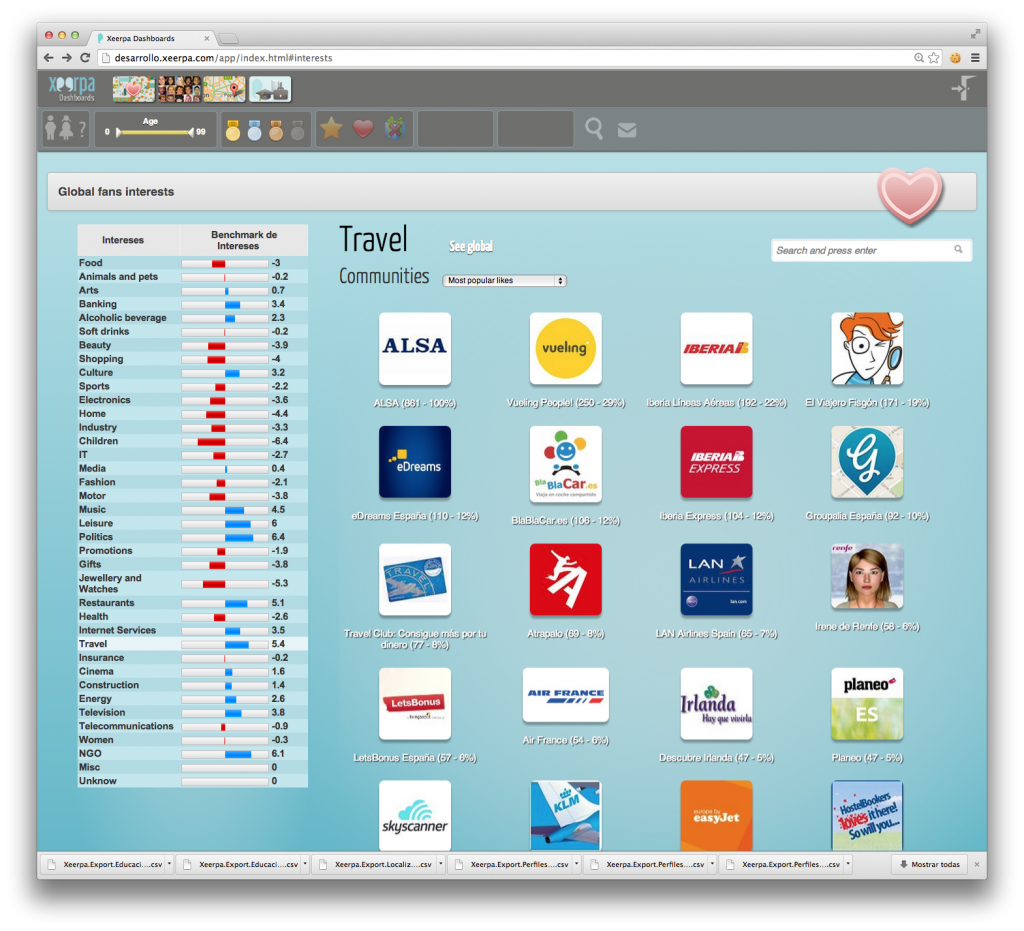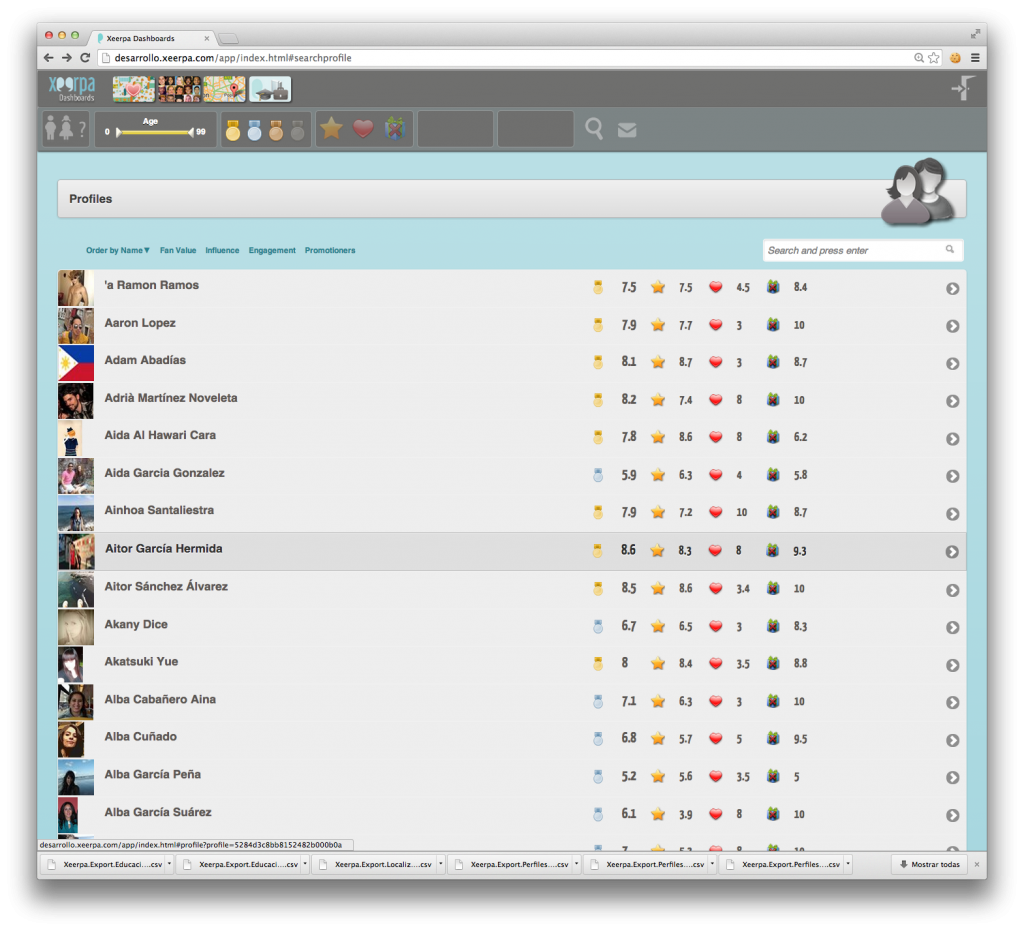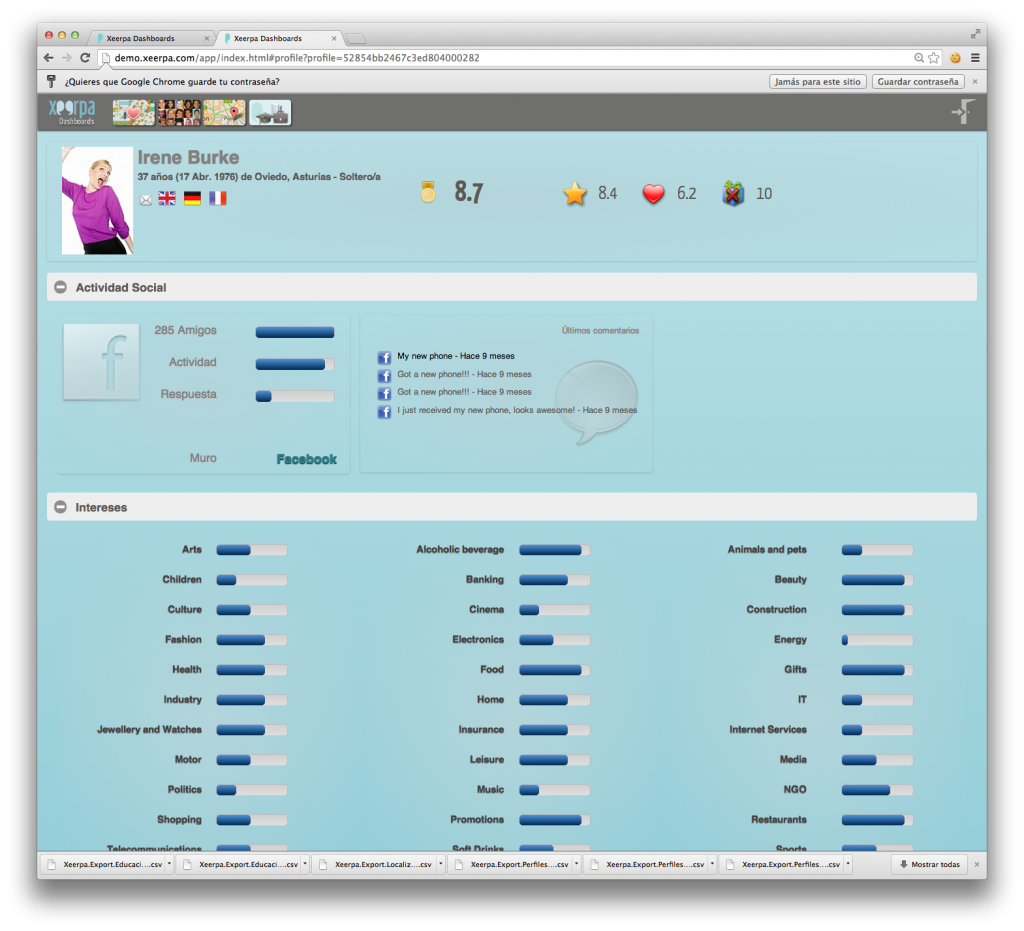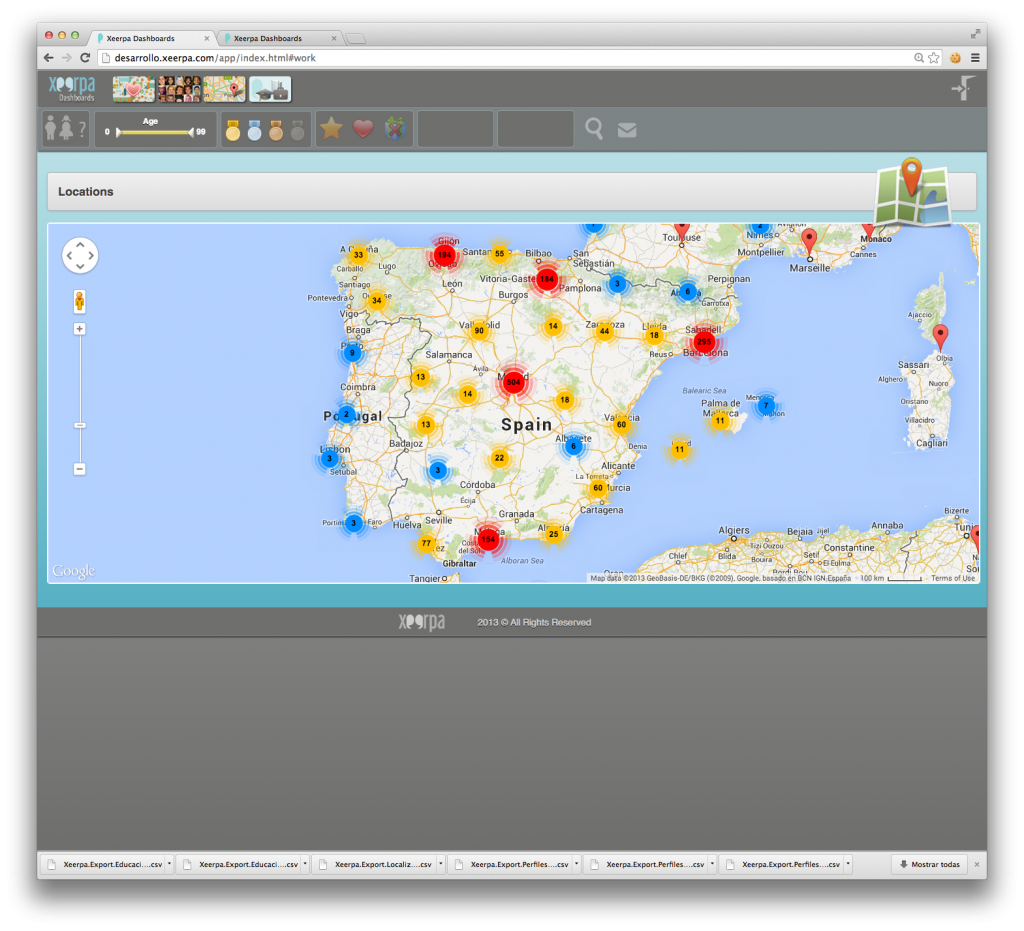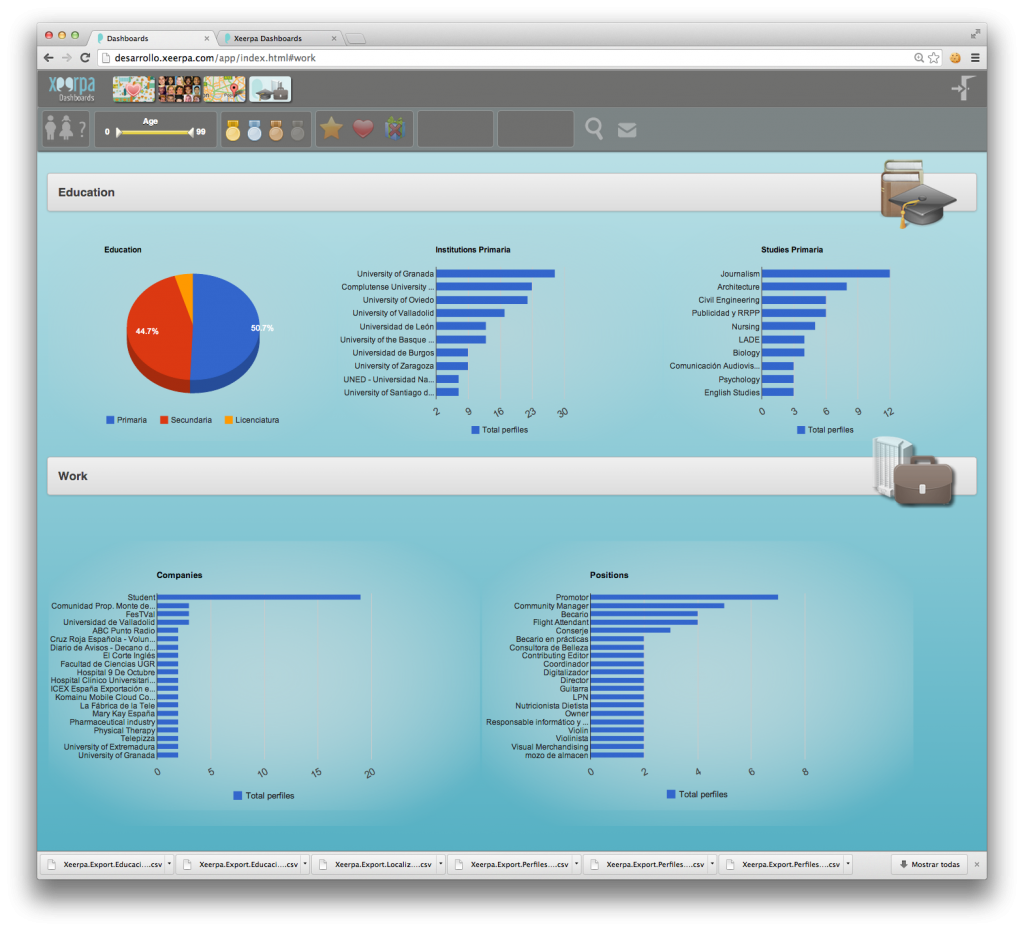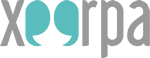Xeerpa Dashboards comprises of 4 well-defined sections, as well as the Home page: Interests, Profiles, Locations and Educational and Professional information. Let’s get started from the Home page.
Xeerpa Dashboards’ Home
Consists of an overview of all the information processed by Xeerpa until now. That is, about all the fans and customers that have participated in the apps and promos connected to Xeerpa, or users who logged in using Facebook Connect also connected to Xeerpa:
- Different coverages (%) of available data: Emails, Social Connections of our fans, Likes, Birthday dates, Geo-locations, Educational and Professional profiles, and Events fans attended.
- Average scoring in Social Influence, Engagement and Promotional, as well as the average Fan Value of our community.
- Statistics about the Gender, Age and Marital Status of our fans and customers.
- The Top 5 Fans, accorsing to the FanValue ranking.
- List of all the promos and apps that have been connected to Xeerpa until now, with information about how many people participated in each of them. We can filter the analysis by app simply by moving the mouse over the app we would like to analyse and clicking on the small magnifier that will appear in its top right corner. When we do this, the selected app will appear at the top of the page in the Filter bar. Simply click on the larger magnifier to the right (also in the Filter bar) to see the new analysis.
Interests
The Interests section shows the analysis of the most popular likes of our fans. The chart on the left side of the screen (figure 1) displays the affinity that our community have towards each of the Interest Categories available in Xeerpa. This interest score is calculated in relation to the average interest of Facebook’s global community. By clicking on any of the categories, further analysis specific to the selected category will be made available on the right side of the screen.
The right side of the screen shows the most popular items for our fans, across all categories of interests. Once we select a particular category, it will display the specific popular likes in that category. Further subcategories may also be available; for example if we click on the Food category, a list of subcategories becomes available. We could select for example Ice Creams in the subcategories dropdown box if we wanted to have a look at the most popular Ice Cream brands, products, retailers and communities. We can also filter the analysis to only those fans who like a particular brand or product, simply by moving the mouse over the Like and clicking on the small magnifier that will appear in the top right corner of the Like. Click on it to take the selected Like to the Filter bar above and then click on the larger magnifier to the right of the Filter bar to apply the criteria and see the results. The whole screen will recalculate showing the analysis just for the fans who match the selection.
We can also analyse a specific Like (product, brand, celebrity or community). Simply click on it to show the Like Analyser page, which displays information about the type of fans within our own community who like this particular item: Gender, Age and Marital Status for these fans are available, as well as a tmeline indicating exactly when these people became fans of the selected Like. This is very useful for example to discover when did some of our fans become fans of my competitors. Perhaps they had a special promotion or launched a successful campaign at that time that attracted our fans.
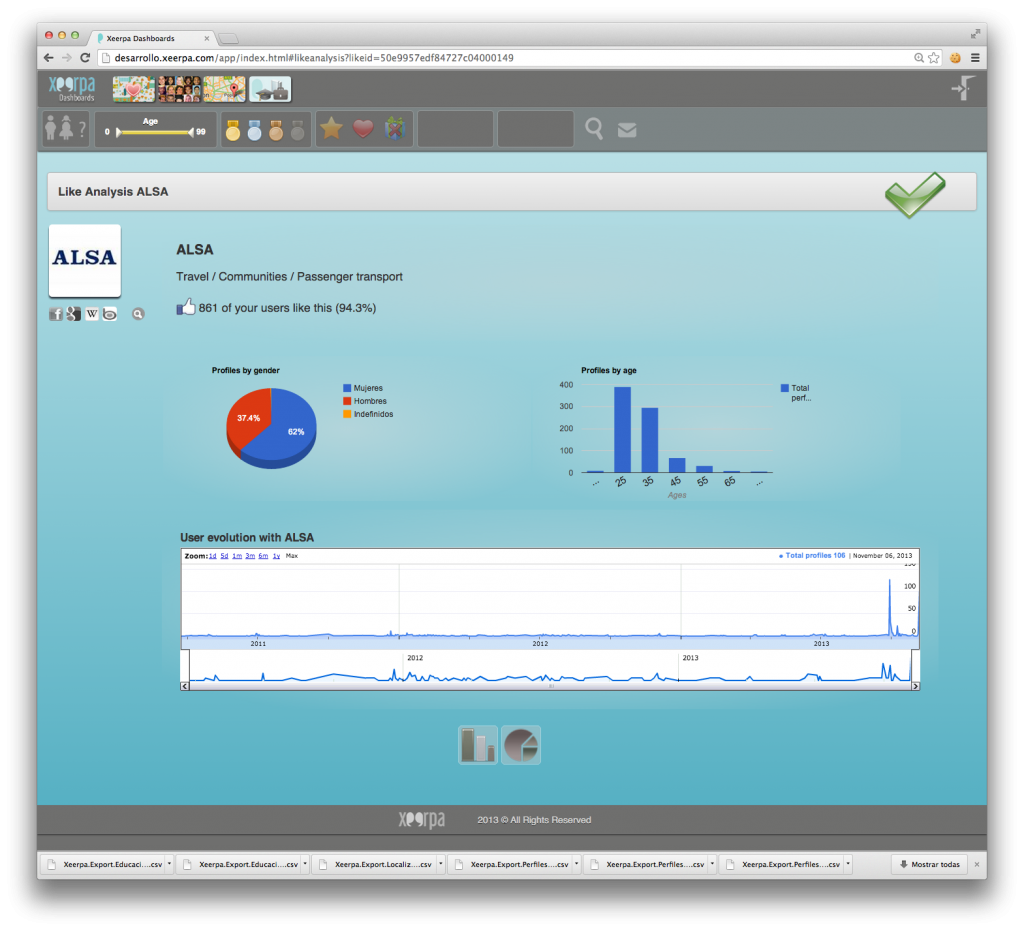
Figure 2
Profiles
In this section you will find the list of fans that match the filter that is currently applied, or a full listing of fans when no filter has been applied yet. You can order the list by alphabetical order, or by any of the scores: FanValue, Influence, Engagement or Promotional. Click on any fan to access her/his individual profile (figure 4).
Xeerpa Profile
Figure 4 shows the profile of one of our fans, Irene Burke, complete with information such as:
- Basic details, including Name, Age, Gender, Place of Birth and Languages that she can speak
- Email and any other contact information available
- Educational profile
- Professional profile
- Influence, Engagement, Promotional and FanValue scores.
- Social activity in Facebook, including number of friends, posts and response to the posts
- Latest posts on her Facebook wall
- Her particular Interests and affinity to each category
- Her particular favourite Likes: brands, products, celebrities and communities that Irene likes
- Most prominent keywords featured in her comments
- Geo-locations, as represented in the map, with details of time and place
- Events that Irene attended or is planning to attend
- The promotions that she participated in
- Other apps and promotions that she uses or took part in, from other vendors
Note that the type of information shown depends on the permissions requested by the apps and also on whether the fan added it to her/his profile in Facebook.
Locations
The Locations section shows a global map where we can see the different places visited by our fans (figure 5). Similarly to any of the other screens, the information shown will correspond to those fans selected in the filter, or to all fans if no filter criteria was applied. Click on the zoom to have a closer look at the various places, or to zoom out and gather an overall view. Place the mouse over a specific location and information about the place and time when the fan visited it will be displayed.
Education and Career
Information about the Educational and Professional profiles of our fans is displayed in this section (figure 6):
- Details about their type of education: Primary, Secundary or College/University
- Institutions where they studied
- Particular studies and careers
- Companies where they worked for or are currently working at
- Their role at these companies
We have now seen the main features of Xeerpa Dashboards. In the next tutorial we’ll find out how to make the most out of the filter bar.